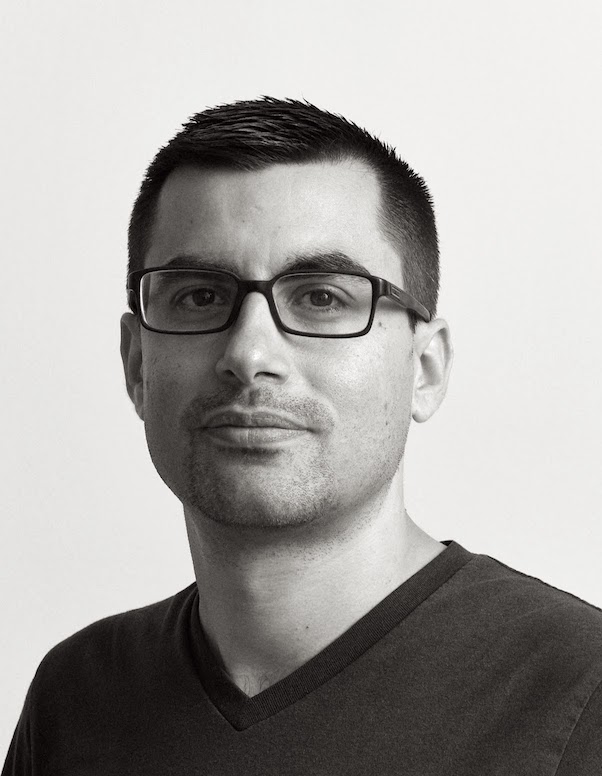Macruby Tips Capturing Keyboard Events
If you are writing any type of games you might want your users to interact with your application using their keyboards.
This is actually not that hard. The approach is simple and fast forward if you are used to Cocoa.
Everything starts in Interface Builder, add a custom view instance to your window.

Now switch to your project and a new file with a class called KeyboardControlView and make in inherit from NSView. We are creating a subview of NSView so we will be able to make our top view “layer” use this subclass.
class KeyboardControlView < NSView
attr_accessor :game_controller
def acceptsFirstResponder
true
end
end
As you can see in the example above, I added an attribute accessor. attr_accessor class method creates getters and setters. It’s basically the same as writing:
def game_controller=(value)
@game_controller = value
end
def game_controller
@game_controller
end
MacRuby is keeping an eye on these accessors and let bind outlets to them. But let’s not get ahead of ourselves, we’ll keep that for another time.
Let’s go back to our newly created class. Notice, we also added a method called [acceptsFirstResponder](https://developer.apple.com/mac/library/documentation/Cocoa/Reference/ApplicationKit/Classes/NSResponder_Class/Reference/Reference.html#//apple_ref/occ/instm/NSResponder/acceptsFirstResponder) and returns true. acceptsFirstResponder returns false by default.
But in this case we want it to return true so our new class instance can be first in the responder chain.
Now that our class is ready, let’s go back to Interface Builder, select our new custom view and click on the inspector button.
 Click on the (i) icon and in the Class field choose our new KeyboardControlView.
Yep, our new class just shows up by magic, it’s also called the lrz effect, just don’t ask ;)
So now when our application starts, a new instance of our NSView class is created and Cocoa will call different methods based on events triggered.
Click on the (i) icon and in the Class field choose our new KeyboardControlView.
Yep, our new class just shows up by magic, it’s also called the lrz effect, just don’t ask ;)
So now when our application starts, a new instance of our NSView class is created and Cocoa will call different methods based on events triggered.
The two methods we are interested in reimplementing are keyDown and keyUp. They get called when a key gets pressed or released.
def keyDown(event)
characters = event.characters
if characters.length == 1 && !event.isARepeat
character = characters.characterAtIndex(0)
if character == NSLeftArrowFunctionKey
puts "LEFT pressed"
elsif character == NSRightArrowFunctionKey
puts "RIGHT pressed"
elsif character == NSUpArrowFunctionKey
puts "UP pressed"
elsif character == NSDownArrowFunctionKey
puts "DOWN pressed"
end
end
super
end
I don’t think the code above needs much explanation. The only things that you might not understand are ‘event.isARepeat’. This method returns true if the user left his/her finger on the key. The other thing is the use of the ‘super’ call at the end of the method. Basically, we reopened a method that was already defined and we don’t want to just overwrite it, we just want to inject out code within the existing method, so once we are done handling the event, we just pass it back to original method.
Final result:
class KeyboardControlView < NSView
attr_accessor :game_controller
def acceptsFirstResponder
true
end
def keyDown(event)
characters = event.characters
if characters.length == 1 && !event.isARepeat
character = characters.characterAtIndex(0)
if character == NSLeftArrowFunctionKey
puts "LEFT pressed"
elsif character == NSRightArrowFunctionKey
puts "RIGHT pressed"
elsif character == NSUpArrowFunctionKey
puts "UP pressed"
elsif character == NSDownArrowFunctionKey
puts "DOWN pressed"
end
end
super
end
# Deals with keyboard keys being released
def keyUp(event)
characters = event.characters
if characters.length == 1
character = characters.characterAtIndex(0)
if character == NSLeftArrowFunctionKey
puts "LEFT released"
elsif character == NSRightArrowFunctionKey
puts "RIGHT released"
elsif character == NSUpArrowFunctionKey
puts "UP released"
elsif character == NSDownArrowFunctionKey
puts "DOWN released"
end
end
super
end
end
Now it’s up to you to handle the other keystrokes and do whatever you want. That’s it for this tip, I hope it helps.